Summary
This post will show you how to create breakout rooms in Google Meet.
Creating Breakout Rooms
- First, join a Google Meet meeting.
- Click the "Activities" icon in the bottom right hand corner
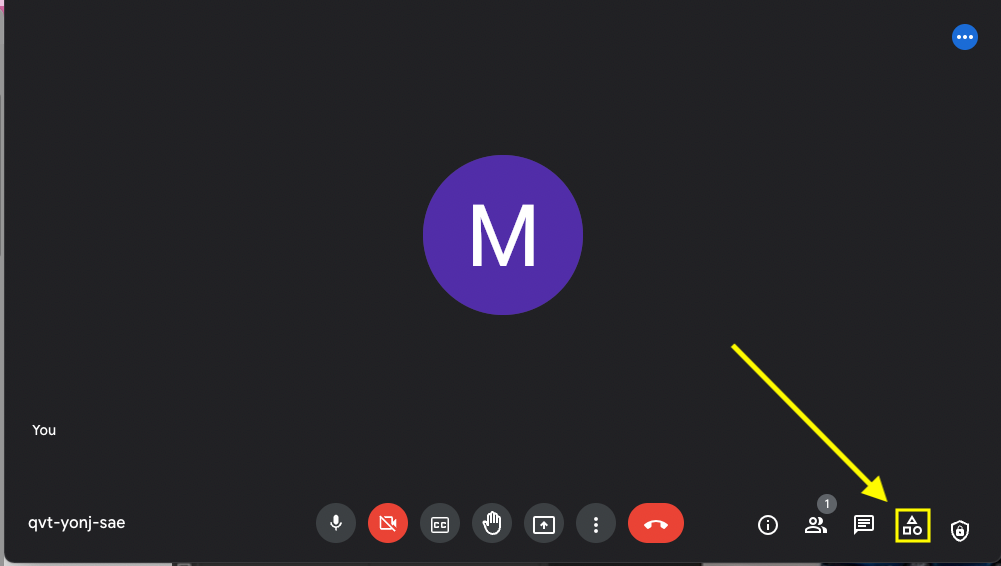
- Click the "Breakout rooms" button
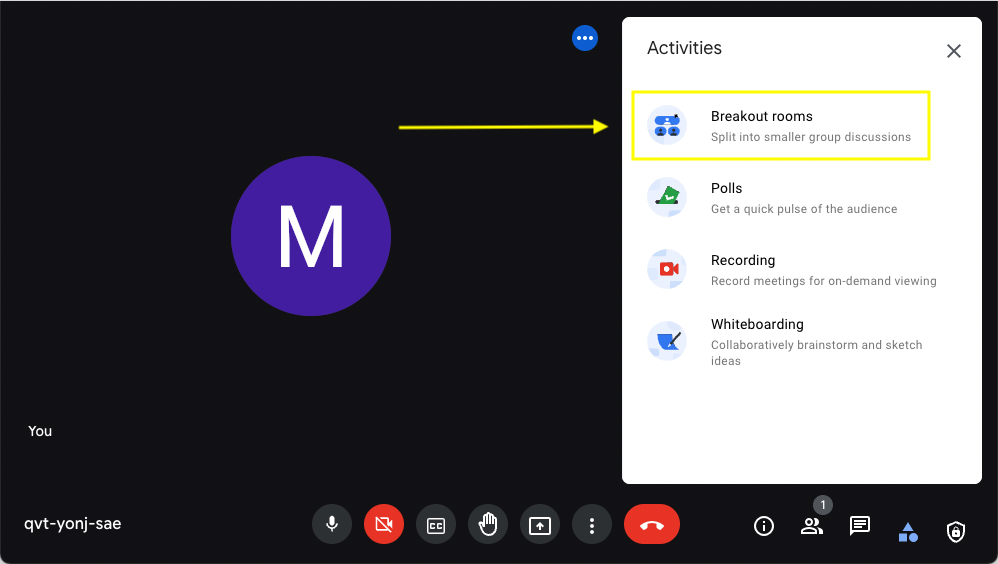
- Click the pencil icon above "Set up breakout rooms"
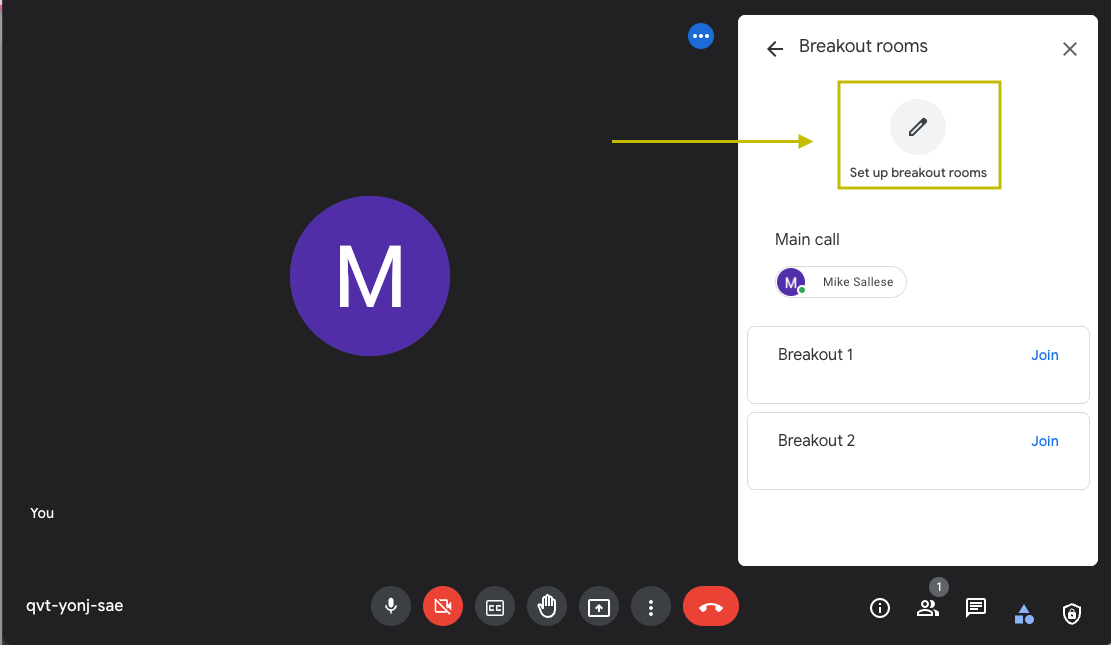
- On this screen, you have the ability to control the details of the breakout room. You can configure the number of rooms to setup, the timer for how long the rooms should be available, who goes in which room, etc.
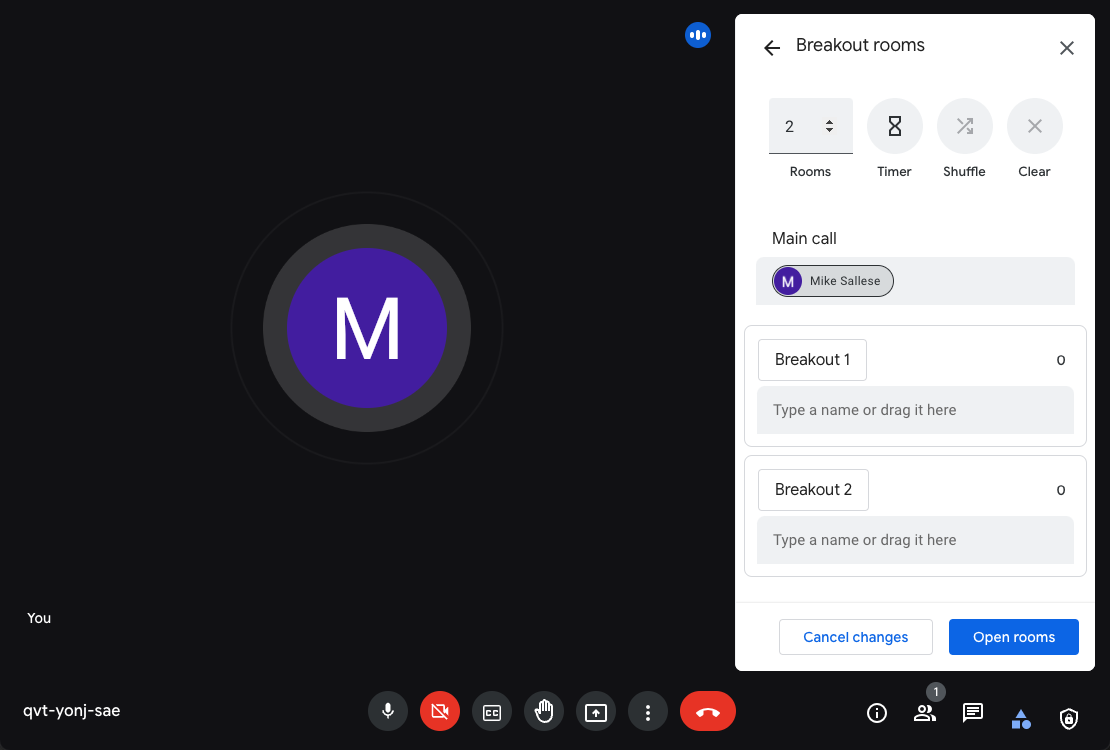
- Click "Open rooms". Your breakout rooms will now be active!
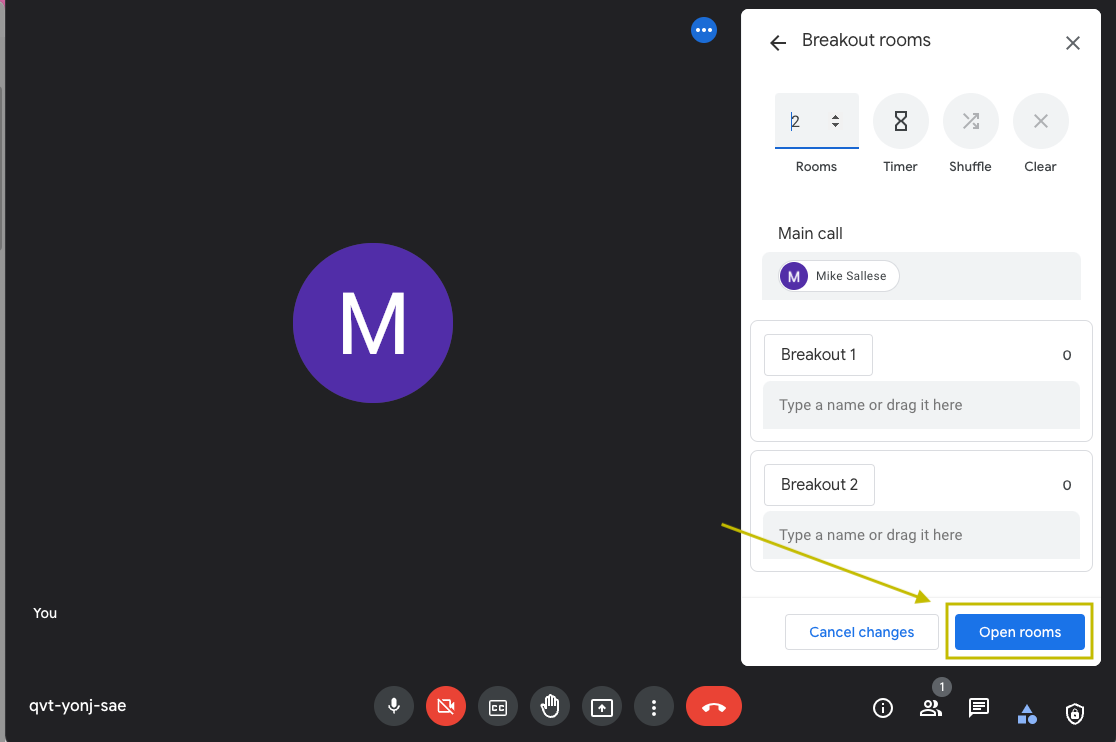
That's it! You now should have breakout rooms. I hope this blog post was helpful.




